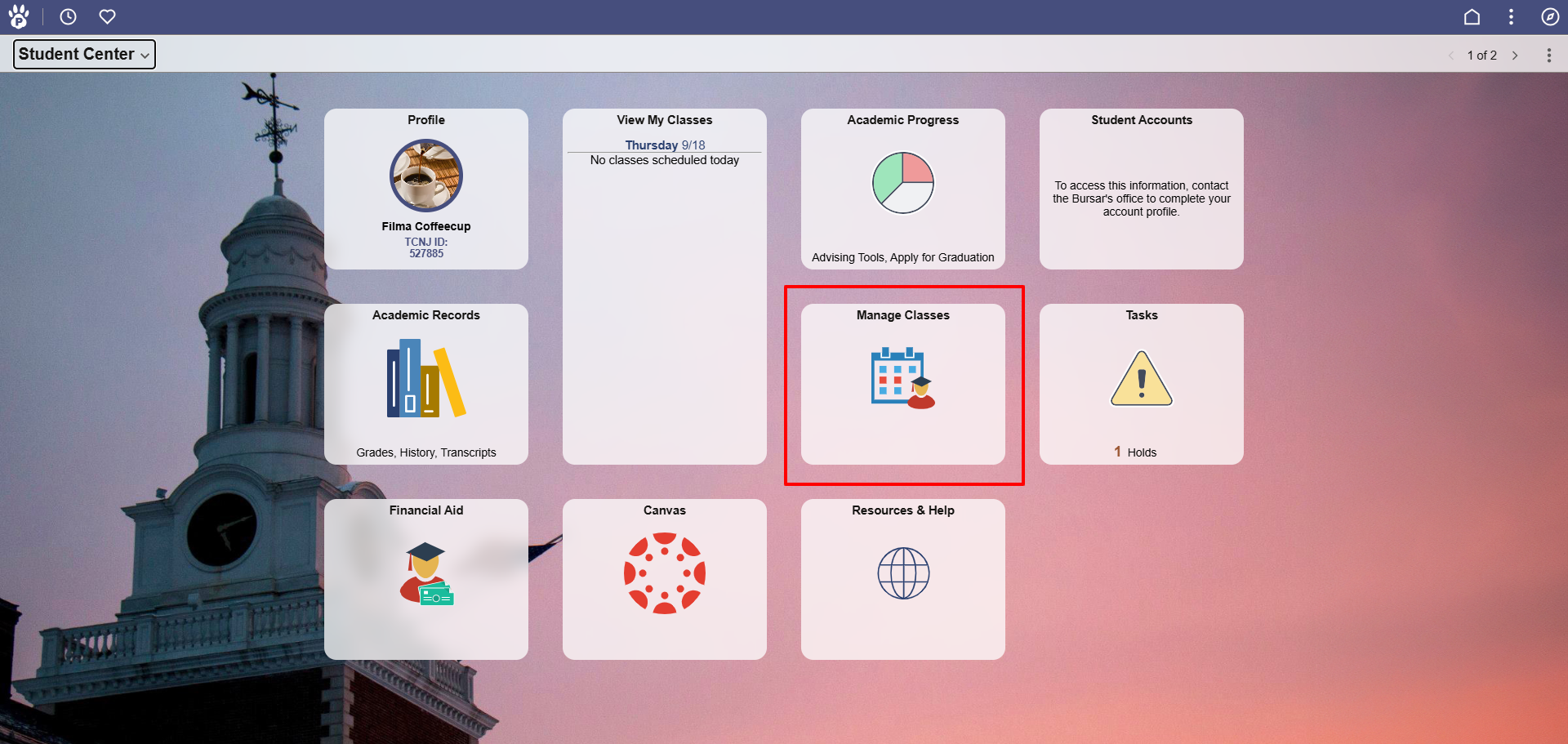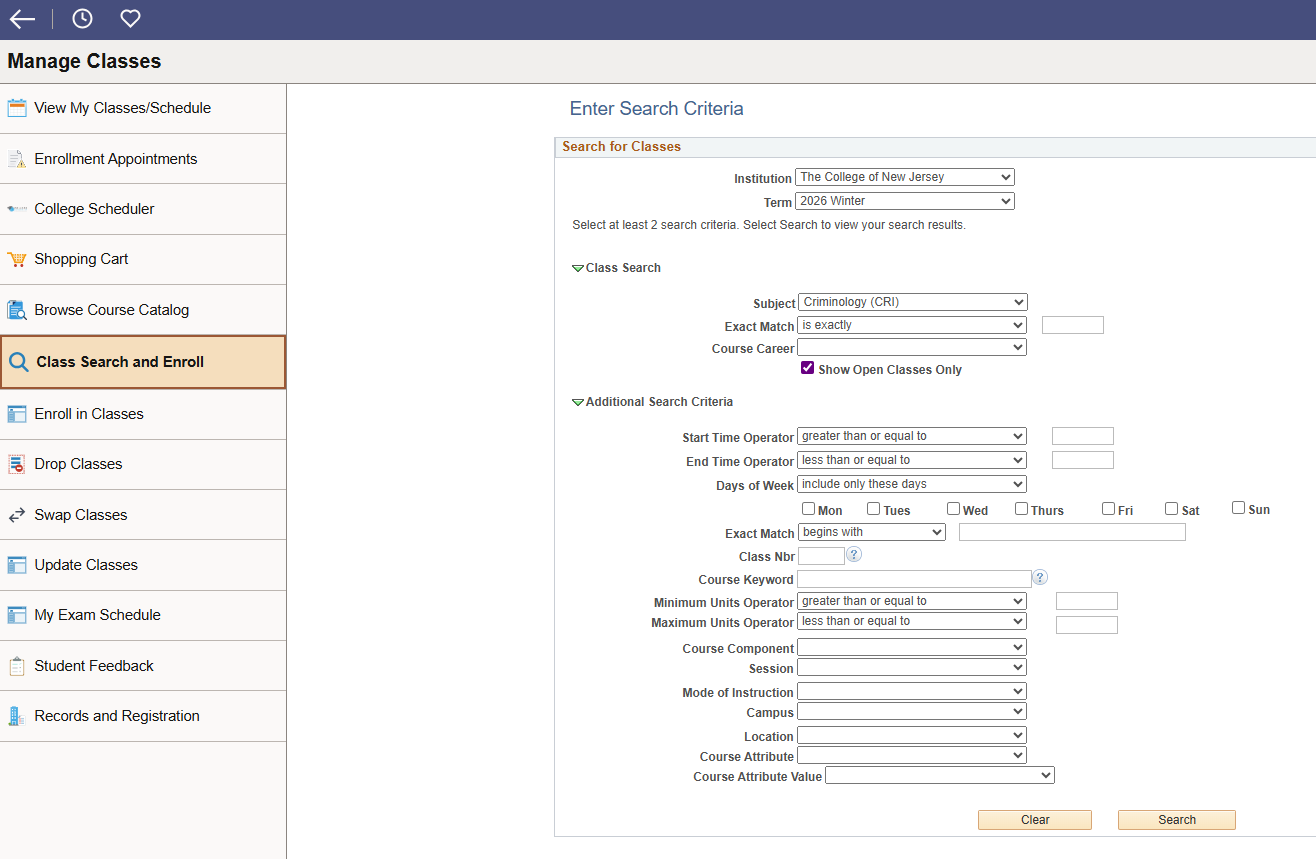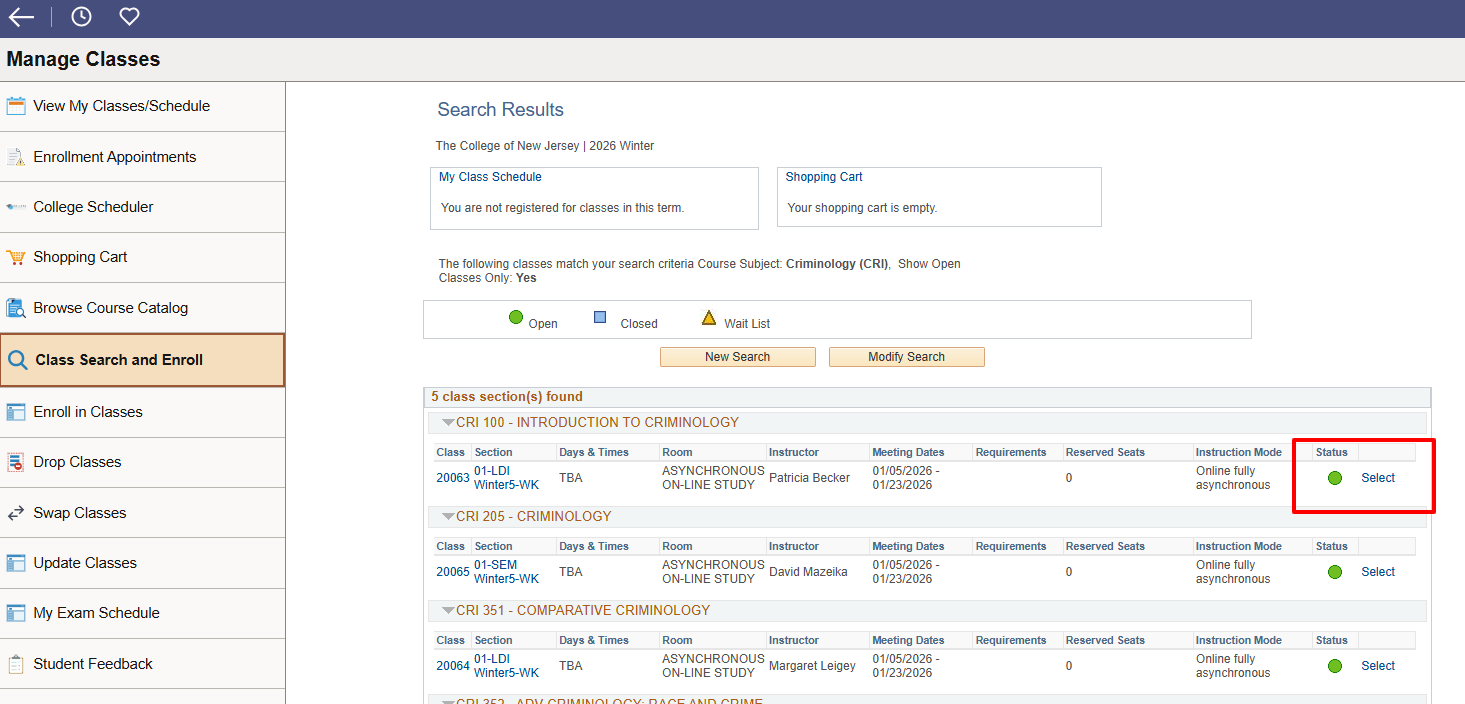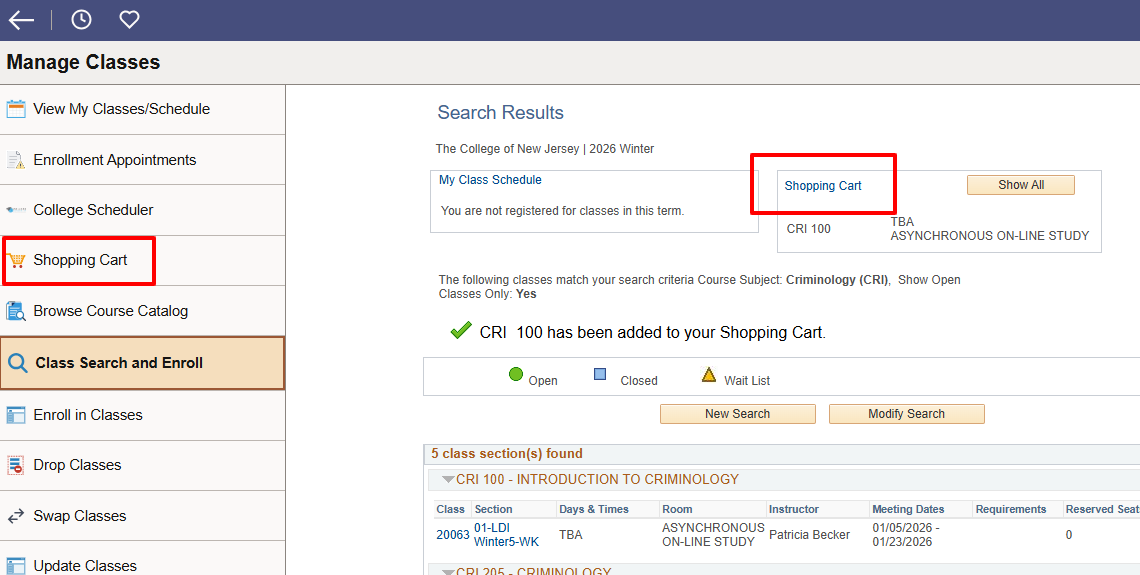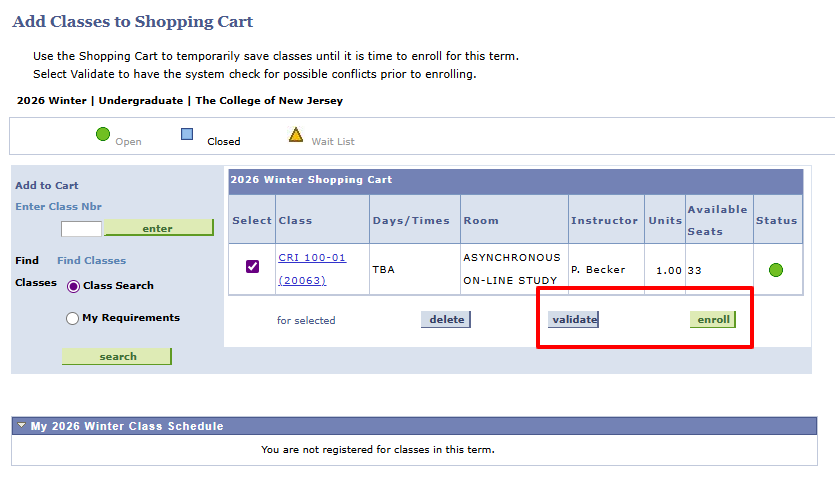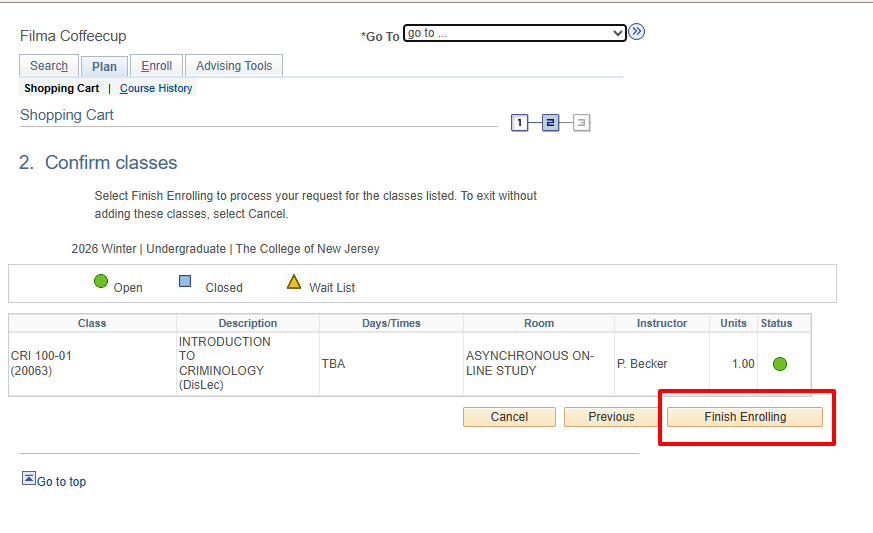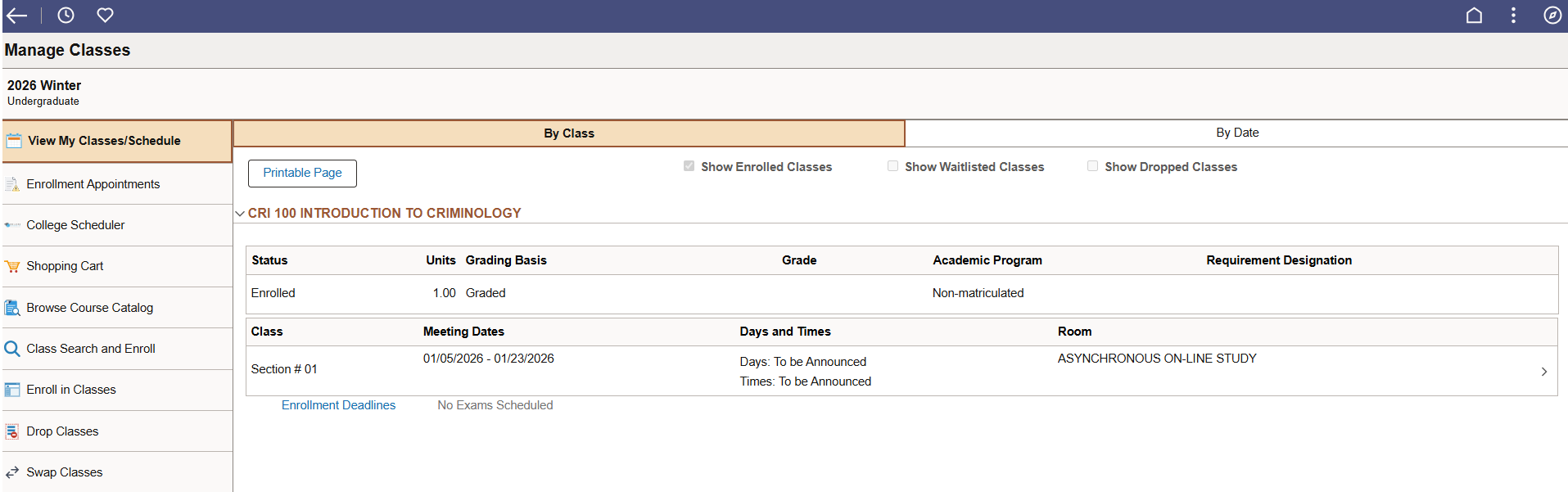Thank you for your interest in TCNJ’s summer and winter options for visiting students. Below is a list of helpful information to get you started after you have completed the Visiting Student Application and received your TCNJ email address and ID. For more information, please contact the Office of Records and Registration.
Quick Links
TCNJ Today
After you have received your PAWS ID, you will need to do an Account Lookup. Follow the instructions to receive your TCNJ account.
- Once you have your TCNJ email address and ID, set up DUO Multifactor Authentication by following the instructions provided by IT.
- Go to TCNJ Today
- Click the Google Apps icon to access your TCNJ email account and other Google applications
- Click the PAWS icon to access PAWS where you can view your academic record, classes, financial accounts, etc.
- Click the Canvas icon to access your class Canvas page.
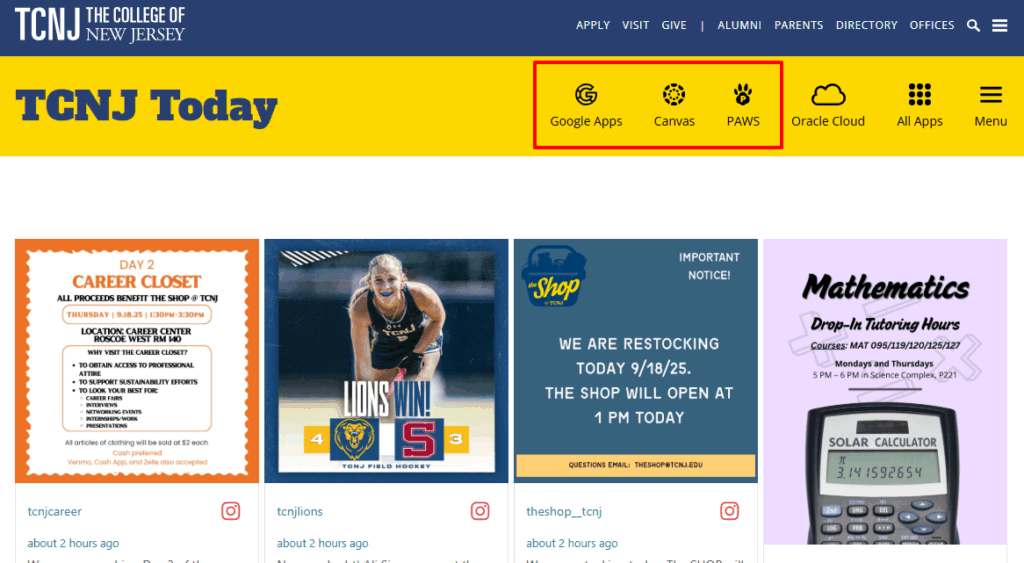
Enrollment Limits
Students are subject to enrollment limits for the summer and winter sessions.
Undergraduates
- Winter: 1 class
- Summer: 4 classes total, with session limits below
- Summer Session 1: 1 class
- Summer Session 2: 2 classes
- Summer Session 3: 3 classes
Graduates
- Winter: 1 class
- Summer: 3 classes
How to Enroll in Classes
-
Log into PAWS and select the Manage Classes tile.
-
Select “Class Search and Enroll” from the menu on the left. Enter your search criteria.
-
Select the class you would like to enroll in. Follow the prompts to add the class to your shopping cart.
-
Go to your shopping cart.
-
Select the class you are enrolling in. You may either select “validate” to ensure you meet the class requirements or select “enroll” to continue the enrollment transaction.
-
Select “Finish Enrolling.”
-
Go to “View My Classes/Schedule.”
PAWS Highlights
- Continue to use Manage Classes to add/drop/swap classes during the permitted enrollment windows.
- You may order a transcript via the National Student Clearinghouse by selecting the Academic Records tile.
- To view your account balance, click the Student Accounts tile. Student billing notifications will be sent to TCNJ email addresses only.
- Please review the Resources & Help tile for links to various campus resources.
- For additional PAWS help and tutorial pages, please visit pawshelp.tcnj.edu.